Invite & manage team members
How to invite and manage team members in Evolve
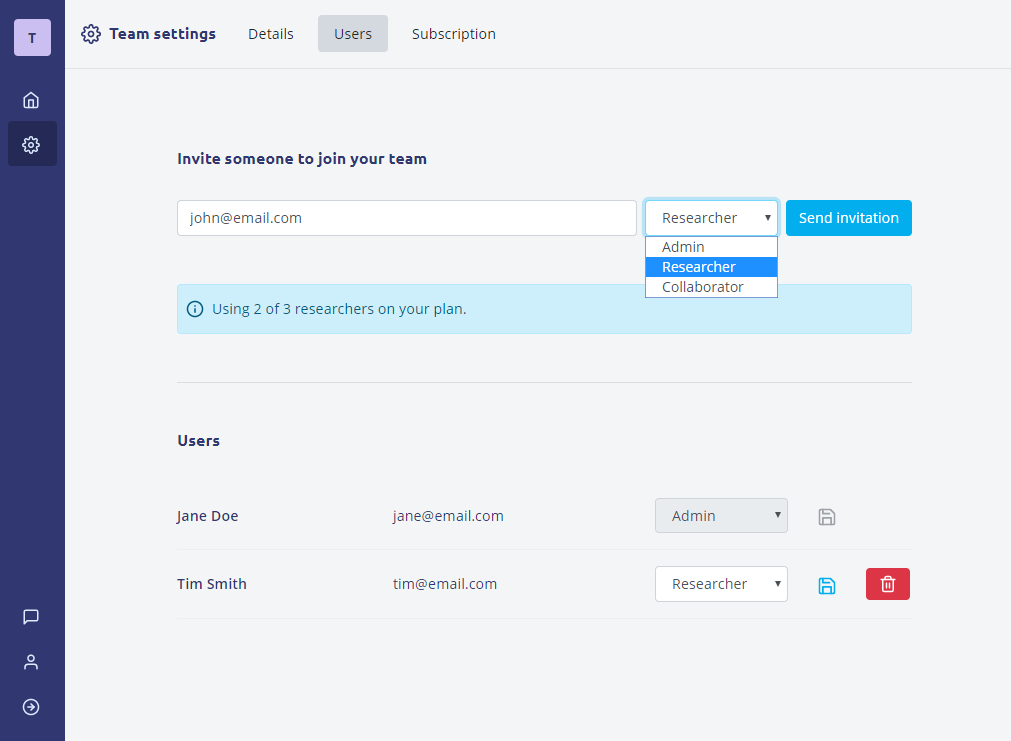
Teams in Evolve
Evolve lets you invite Team Members to collaborate with you on projects. In order to invite team members you will need to be on the Professional plan. View our pricing page for more information.
We have "role based permissions" on teams with these three roles:
- Admin: Can access and edit all information and projects about a team. This includes managing plans and team settings. You need to be an admin in order to invite other team members.
- Researcher: Can create and edit projects. This includes the ability to archive and delete past projects.
- Collaborator: Can view all projects but cannot make any changes. You can invite collaborators to show them progress or to review findings.
Accessing team settings
Everything you need to manage your team members is in the team settings section of Evolve, which can be found in the menu. Note: You need to be an Admin for your team in order to see this page.
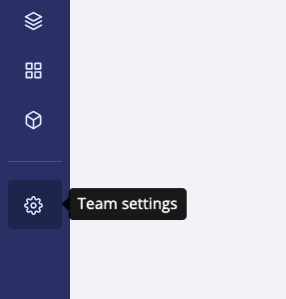
Check your subscription
The team settings section has a tab called "Subscription" where you can manage your plan and the number of researchers on your team. Before you can invite team members you need to make sure that your plan has enough researchers. We currently support up to 19 researchers per UX team. If you need more please contact help@evolveresearch.app and we can discuss your plan options.

Invite team members
To invite more team members you need to go to the "Users" tab in team settings section. Here you can add the email address of the team member that you wish to invite and the role that you give them. Once you send the invitation the receiver just needs to follow the instructions in their email. If they don't have an Evolve account they will be asked to create one.
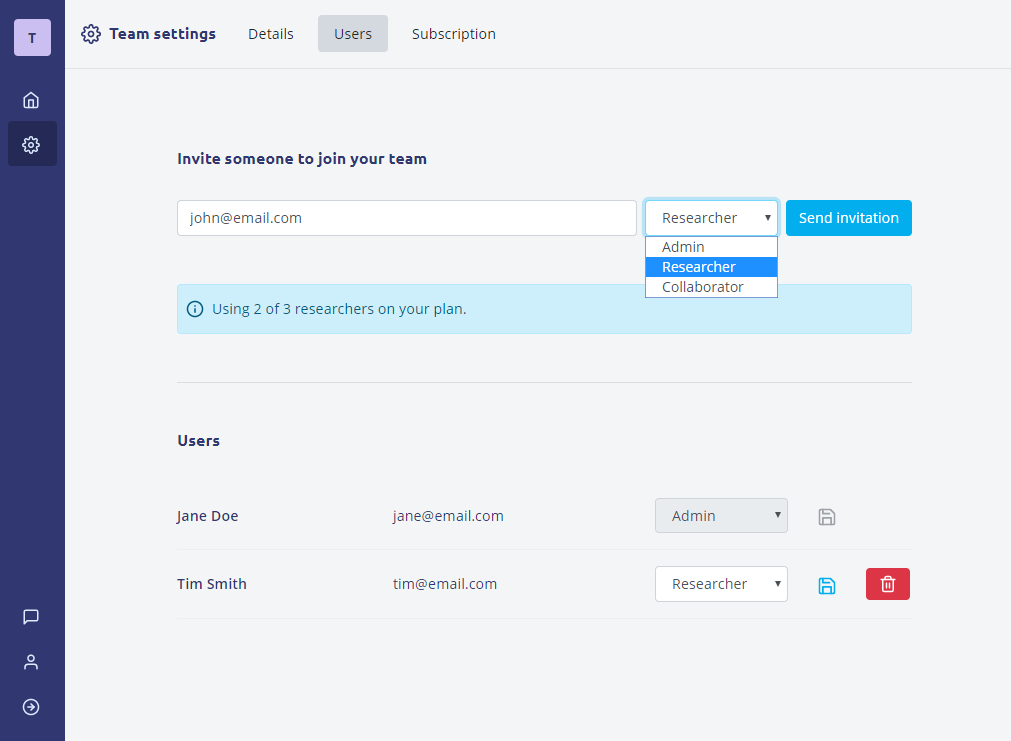
Manage invitations
When you send an invitation you will see a "Pending Invitations" section in the Users tab. If you need to withdraw or re-send an invitation you can do so from the "..." menu next to their email address.
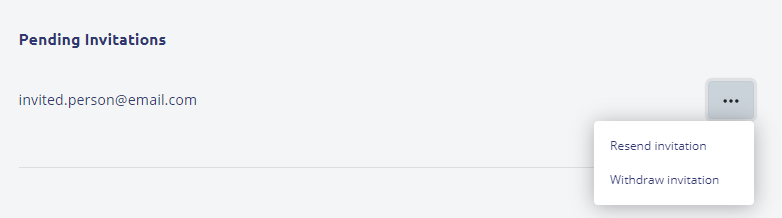
Manage Users
Everyone who has accepted an invitation appears in a table in the Users tab. To change their role select the new role from the dropdown and press the save button. To remove a user press the trash icon and accept the confirmation message when it pops up.
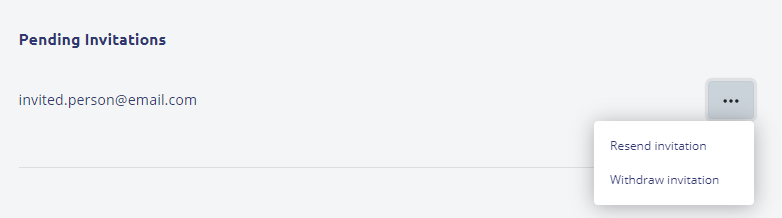
Note: You must have at least one admin on the team. You can remove yourself from a team but only if there is at least one other admin.
Back to help center